A strong and dependable Wi-Fi connection, including for work and entertainment, is necessary for almost all our lives. The Wi-Fi signal may not be strong enough in some places of our homes or workplaces, which can cause frustratingly slow internet speeds. A Wi-Fi extender is useful in this situation.
A Wi-Fi extender also called a repeater or range extender, is a gadget that boosts and broadens the reach of your current Wi-Fi network. It’s a reasonably priced way to increase Wi-Fi coverage without changing your router. But how do you set up a Wi-Fi extender?
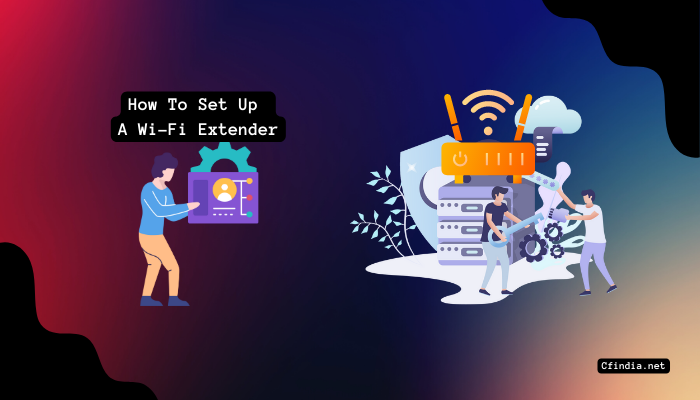
This blog post will guide you through setting up a Wi-Fi extender.
What Is A Wi-Fi Extender?
A Wi-Fi extender also called a repeater or range extender, is a gadget that strengthens and broadens the reach of your current Wi-Fi network. It catches your router’s wireless signal and boosts it to a larger area.
In homes or offices with weak Wi-Fi signals or dead spots, Wi-Fi extenders can be especially helpful. You can have a dependable internet connection throughout your house or office, even in difficult-to-reach places, with the help of a Wi-Fi extender.
Most Wi-Fi extenders are simple to set up and configure, and they are available in various sizes and shapes to accommodate various needs and price ranges. While some models can be powered by an electrical outlet, others need an external power source. Additionally, some Wi-Fi extenders have additional features, such as Ethernet ports for wired connections or antennas for improved range and performance.
Things Should Consider While Buying The Right Wi-Fi Extender
There are several things to consider when purchasing a Wi-Fi extender to ensure you get the right one for your requirements. Here are some essential considerations:
- Compatibility: Ensure the Wi-Fi extender is compatible with your router and network.
- Range: Consider the Wi-Fi extender’s range and ensure it covers the required area.
- Speed: Verify that the extender’s maximum speed satisfies your internet requirements.
- Antennas: Seek a Wi-Fi extender with adjustable antennas for the best signal quality and coverage.
- Connectivity: Ensure the extender has enough ports to support the number of devices you want to connect.
- Setup: Choose an easy Wi-Fi extender to set up and configure, even if you are not tech-savvy.
- The reputation of the brand: To ensure you purchase a trustworthy product, research the brand and read customer reviews.
- Price: Consider your spending plan and select a Wi-Fi extender that offers the best value while fulfilling your needs.
Where To Put Your Wi-Fi Extender
The performance and effectiveness of your Wi-Fi extender depend on where you place it. Here are some recommendations for positioning your Wi-Fi extender:
- Before installing the extender, ensure the Wi-Fi network in the area you want to expand has a strong signal. This will enable you to choose the extender’s ideal placement.
- The extender should be positioned halfway between your router and the area with a poor or nonexistent Wi-Fi signal.
- Avoid interference by keeping the extender away from anything that might impede the signal, like metal or big appliances.
- Elevate the extender: Place the extender in an elevated location, like a high shelf or table, to increase signal strength and coverage.
- Consider multiple extenders: If you have a large home or office, consider using multiple extenders to cover different areas.
- Test the signal: Once the extender is in place, check its strength and speed to ensure it functions properly and offers the required coverage.
How To Set Up A Wi-Fi Extender?
A step-by-step tutorial for installing a Wi-Fi extender is provided below:
- Choose the right location: A location where the Wi-Fi extender can receive a strong signal from your current Wi-Fi network should be chosen.
- Plug in the Wi-Fi extender: Connect it to a power source and turn it on. Watch for the device to stabilize and fully power on.
- Connect your device to the Wi-Fi extender: Connect to the Wi-Fi extender’s network using your computer or a mobile device. To do this, you might need to look through the list of available Wi-Fi networks and choose the one with the same name as your Wi-Fi extender.
- Log in to the Wi-Fi extender: Once connected to the Wi-Fi extender, you may need to enter a username and password to log in. These specifics are typically listed in the device manual or on a sticker attached to the actual device.
- Configure the Wi-Fi extender: Adheres to the on-screen instructions to configure your Wi-Fi extender. This may include selecting your existing Wi-Fi network and entering the network password.
- Confirm the connection: After setting up your Wi-Fi extender, use your device to stream videos or browse the internet to test the connection. Try moving the Wi-Fi extender to a new location or adjusting its antennas if the connection is shaky.
- Enjoy the extended Wi-Fi range: Congratulations, you’ve successfully set up your Wi-Fi extender! Take advantage of the increased Wi-Fi range and signal strength in places where it was previously weak.
How Do I Set Up My NETGEAR WiFi Range Extender?
Here is a step-by-step instruction manual for configuring your NETGEAR WiFi range extender:
- Place the range extender: For the initial setup procedure, put your range extender in the same room as your WiFi router. Once the setup is complete, you can relocate the range extender to the desired location.
- Connect the range extender: Plug the range extender into a power source and wait for the power LED light to turn green.
- Connect to the range extender via the NETGEAR_EXT WiFi network on your computer or mobile device. The range extender uses this as its default network name.
- Open a web browser: Launch a web browser, such as Microsoft Edge, Mozilla Firefox, or Google Chrome.
- Go to the NETGEAR installation guide: In the web browser, go to https://www.my-wifiext.net/netgear-installation-assistant.html. If none of those work, try entering the range extender’s IP address, which can be found in the device’s manual or on the device itself..
- Follow the prompts: The installation assistant will walk the setup process. In addition to choosing and entering your current WiFi network password, you must create a new network name and password for the range extender.
- Finish setup: Your range extender will reboot once the setup is complete. Before moving it to the desired location, wait for the reboot to be complete.
- Move the range extender (optional): If you need to relocate the range extender, unplug it and place it where you want it. Reconnect the device and give it a moment to power on fully.
- Use your computer or mobile device to connect to the new network name you created for the range extender. This will allow you to access the extended network. Enjoy the increased WiFi coverage!
Note: Always consult the device manual for detailed instructions as some NETGEAR WiFi range extenders may have slightly different setup procedures or web addresses.
Wi-Fi Extenders Or Mesh Networks – Which Is Better?
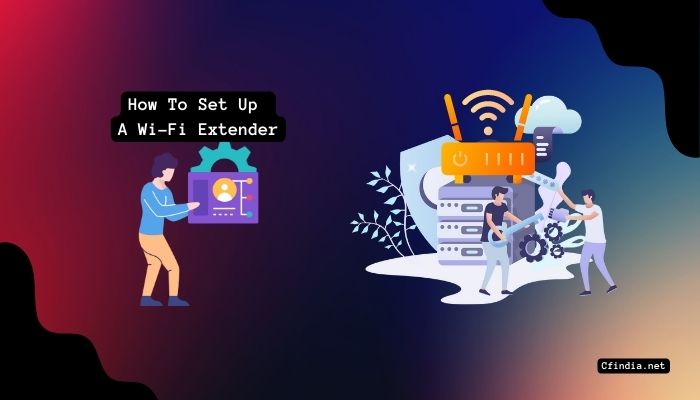
Wi-Fi Extenders:
- cost-effective compared to mesh networks
- It might be simpler to configure and set up.
- to extend the reach of an existing Wi-Fi network to work
- can produce different networks, requiring you to switch networks as you move around the house.
- This can cause the signal’s speed and quality to decline as it is repeated many times.
Mesh Networks:
- Expensive compared to Wi-Fi extenders
- , longer and more labor-intensive to set up and configure
- Use several access points to build a reliable and seamless home Wi-Fi network.
- As you navigate the home, create a single network with a seamless handoff.
- As they don’t repeatedly repeat the signal, they provide faster speeds and higher-quality signals.
Mesh networks offer a seamless and powerful Wi-Fi network and are generally better for bigger homes or areas with multiple floors. When extending the range of an existing Wi-Fi network is all required, and the cost is an issue, Wi-Fi extenders can be a good choice for smaller homes or apartments.
What Happens When You Plug The Ethernet Cable Into Wi-Fi Extender?
When you connect it with an Ethernet cable, a Wi-Fi extender will use the wired connection to create an additional Wi-Fi access point. This can be helpful when your router’s wireless signal is poor or nonexistent, but you are close to a wired Ethernet connection.
Using the same network name and password as your current Wi-Fi network, the Wi-Fi extender can establish a new Wi-Fi network using the Ethernet connection. This lets devices connect to the stronger signal without changing networks or entering a new password.
The Wi-Fi extender can also offer faster and more dependable Wi-Fi speeds using an Ethernet connection, especially for devices supporting gigabit Ethernet connections.
Conclusion:
In conclusion, setting up a Wi-Fi extender can be an effective solution to extend the coverage of your wireless network. The extender must be connected to a power source and a Wi-Fi network before being set up via a web browser or mobile app.
By following the step-by-step instructions provided by the manufacturer, you can easily learn how to set up a Wi-Fi extender and improve your internet connection throughout your home or office.

I am a Chandan Tewatia and I am the founder of this blog cfindia.net. I have been in the industry for over 10 years and have worked with some of the biggest names in the business. I have a wealth of experience and knowledge to share, and my blog is a platform for me to do just that.
