Do you have connectivity problems with your Jio router? Are you fed up with trying to fix it but having no luck? Resetting the device can occasionally be the simplest fix. Restarting your Jio router to restore your internet connection is simple and efficient.
It’s crucial to remember that setting your router to default will remove all of your customized settings and configurations. Take note of your current settings before resetting because you must set up your router again from scratch.

This blog post will guide you through the steps to reset the Jio router safely and efficiently. We will also provide tips on backing up your current settings, so you don’t have to start from scratch.
How To Setup Jio Router?
The steps for configuring a Jio router are as follows:
- Utilize WiFi to connect your device to the Jio Fiber router.
- Launch any web browser, type the Jio Fiber host IP address by default, 192.168.29.1, and press Enter.
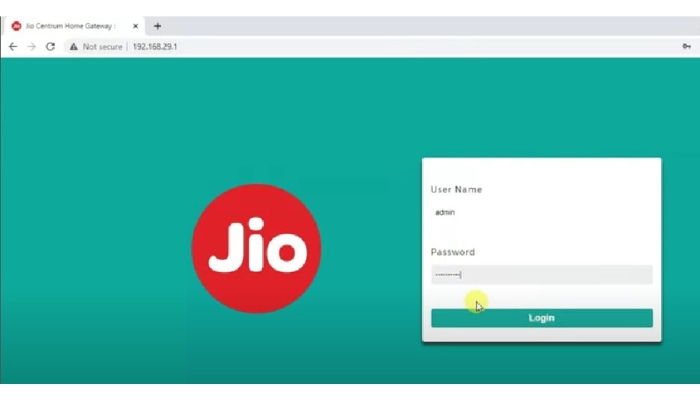
- On the login page known as Jio centrum home gateway, enter the default Jio Fiber router username and password, which are “admin” and “Jiocentrum,” respectively, and click the login button.
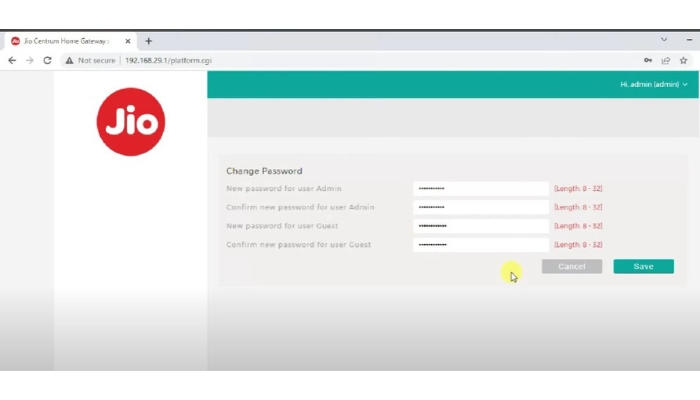
- You’ll be taken to the Jio Fiber router’s administrative dashboard.
- Switch between the Network and Wireless options in the left sidebar.
- Select the wireless profile you want to modify, perform a right-click to change the SSID and username, and then select “Edit” from the menu that appears.
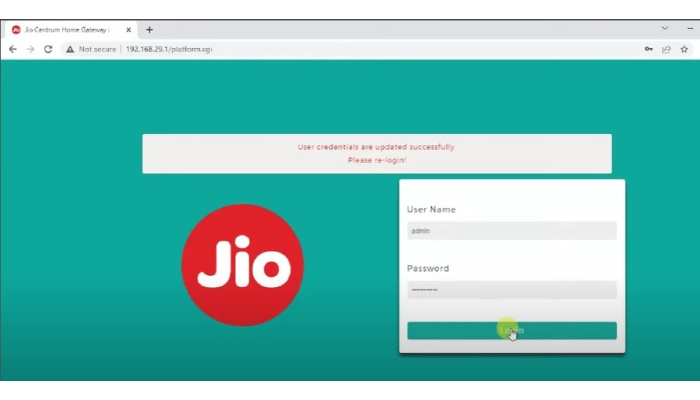
- To save the configuration, type the desired SSID and password into the available fields by editing and then click the “Save” button.
- By connecting your JioFiber service username and password to the MyJio mobile app, you can also manage the Jio Fiber router there.
Your network’s security is improved by changing the Jio Fiber router’s default username and password, preventing unauthorized access.
It is advised to create a strong password with a combination of letters, digits, and special characters that is challenging for anyone to guess. Keep the password safe on your cloud or personal storage device.
How To Setup Jio hotspot Router Configuration WiFi Router?
To set up a Jio hotspot router configuration WiFi router, follow these steps:
- First, insert your Jio SIM card into the router’s slot and connect the power supply to the router.
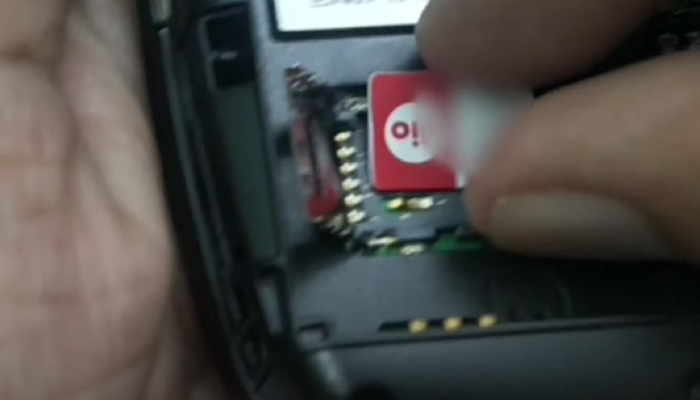
- Press the power button to turn on the router, then wait a few minutes while it boots up.

- Your laptop, phone, or tablet should be connected to the router’s WiFi network. The router’s back will contain the default WiFi network name and password information.
- Once you’re linked up, launch your device’s web browser and type the router’s IP address into the address bar. The default IP address is 192.168.225.1
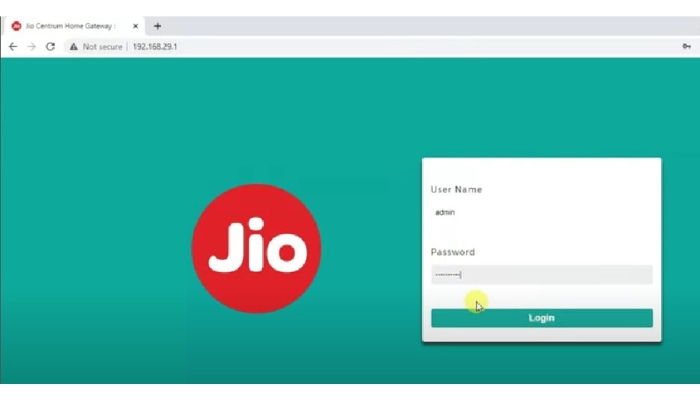
- You will be directed to the router’s login page. Type in the standard username and password. Administrator and Jiocentrum are the default username and passwords, respectively.
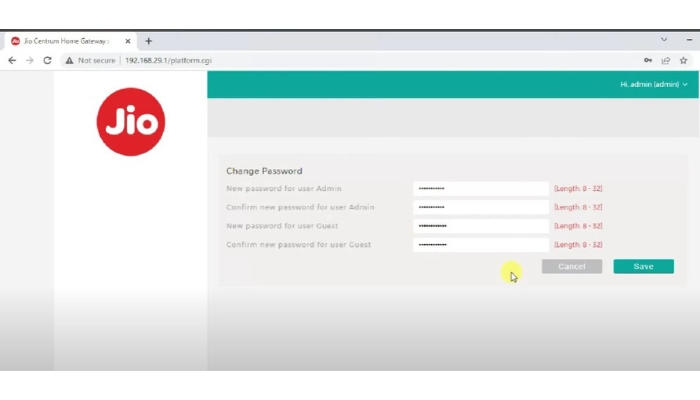
- After logging in, you will be taken to the router’s configuration page. The WiFi network name and password, port forwarding, and other settings can all be modified here to suit your needs.
- After making the necessary adjustments, save the changes by clicking the “Save” or “Apply” button.
- Restart the router to apply the changes, and then.
That’s it! Your Jio hotspot configuration WiFi router is now ready to use.
How To Login Jio Fiber Router Login:
A well-liked router for high-speed internet access is the Jio Fiber Router. Depending on the device you’re using, you can use the steps below to log into the Jio Fiber Router:
Using iPhone:
- Get your iPhone’s Settings app open.
- Connect to the Jio Fiber Router network by tapping Wi-Fi.
- On your iPhone, launch Safari or another web browser.
- Type the default Jio Fiber Router IP address (192.168.29.1) in the address bar and hit Enter.
- Click the Login button after entering the “administrator” and “Jiocentrum” default credentials.
- Your Jio Fiber Router is now logged in for you.
Using Android:
- On your Android device, launch the Settings app.
- Connect to the Jio Fiber Router network by tapping Wi-Fi.
- On your Android device, launch any web browser.
- In the address bar, enter the standard Jio Fiber Router IP address (192.168.29.1).
- Enter the default username and password, “administrator” and “Jiocentrum,” and click the Login button.
- You are now logged in to your Jio Fiber Router.
Using A Computer:
- Connect your computer to the Jio Fiber Router network using an Ethernet cable or Wi-Fi.
- Open any web browser on your computer.
- Type the default Jio Fiber Router IP address (192.168.29.1) in the address bar and hit Enter.
- Enter the default username and password, “administrator” and “Jiocentrum,” and click the Login button.
- You are now logged in to your Jio Fiber Router.
Note: It is recommended to change the default username and password of your Jio Fiber Router for security reasons.
Reset Jio Router To Default Settings:
Are you having trouble connecting to your Jio router or experiencing slow internet speeds? Occasionally, returning your router to its default settings can assist in resolving these issues. The procedure is simple, and we’ll walk you through it step-by-step.
- The reset button is located on the back of your Jio router. It’s typically a tiny button that may need to be pressed with a pin or paperclip or another pointed object.
- Next, hold down the reset button for 5 to 10 seconds or until the router’s power LED blinks quickly. This means that the router is being set back to its factory defaults.
- Release the reset button once the power LED stops blinking and is steady. Now, your router will reboot, which could take a while.
- The router will reboot and then return to its factory default settings. The router’s default username and password, typically “admin” for both, can be used to log in. However, they are known as “administrators” and “Jiocenter” in Jio.
- It’s important to remember that restoring your Jio router to factory defaults will remove all customized settings, including your Wi-Fi name and password. So before you reset the router, have a record of those.
That’s it! Your Jio router has been reset to its factory settings, and hopefully, your internet connection is working properly.
How To Factory Reset Jio Fiber Router?
- Step 1: Locate the reset button on your Jio Fiber router. It is typically located on the router’s back.
- Step 2: Using a pointed object such as a paperclip or a pin, press and hold the reset button for about 5-10 seconds. The router’s power LED should begin to blink quickly.
- Step 3: When the power LED stops blinking and is steady, let go of the reset button.
- Step 4: Hold off until the router restarts. This could take a while.
- Step 5: Once the router has rebooted, it will be reset to its factory settings. The router’s default username and password, typically “admin” for both, can be used to log in.
Resetting your Jio Fiber router to its factory defaults will remove all your customized settings, including your Wi-Fi name and password and any additional configurations you may have made.
How To Hard Reset Jio Router?
Step 1: Locate the reset button on your Jio router. It is usually found on the back of the router.

Step 2: Using a pointed object such as a paperclip or a pin, press and hold the reset button for about 30 seconds.
Step 3: Release the reset button after 30 seconds.
Step 4: Wait for the router to reboot. This may take a few minutes.

Step 5: Once the router has rebooted, it will be reset to its default settings. You can access the router using the default username and password, usually “admin” for both.
Note: Hard resetting your Jio router will erase all your custom settings and return it to its default settings.
That’s it! You now know how to factory and hard reset your Jio Fiber router. Use the appropriate method depending on your requirements.
Step-by-step guide On How To Change Wifi Password And Name:
Step 1: Establish a WiFi connection between your computer or mobile device and the Jio Fiber router.
Step 2: Open any web browser and type the 192.168.29.1 IP address of the Jio Fiber host as the address in the address bar.
Step 3: You will be presented with the Jio Centrum Home Gateway login page. Enter the default Jio Fiber router username and password. The default username is “admin,” and the default password is “Jiocentrum” (or “Welcome@123” if the Jiocentrum password doesn’t work). Click the login button.
Step 4: You will now be redirected to the Jio Fiber router admin dashboard. Toggle the Network option in the left sidebar, then pick the wireless option.
Step 5: You will see different profiles available. To change the SSID or username, choose the one you want to and right-click on it. Then click on the “Edit” option.
Step 6: A pop-up message stating that any changes to profiles will disturb current wireless clients will appear. To continue with the Jio Fiber router SSID change, click “OK”.
Step 7: A “Wireless Profile Configuration” pop-up window will appear. To save the configuration, type the desired SSID and password into the corresponding fields before clicking the “Save” button.
Step 8: That’s it! The SSID (username) and password changes for your Jio Fiber router were successful.
Modifying the router’s default username and password would be best for security reasons. Strong login credentials can protect a WiFi network from unauthorized access.
To Summarize:
In conclusion, restarting your Jio router can be a good way to fix problems like poor connectivity, sluggish internet, or forgotten passwords. You can quickly factory reset your Jio router and return it to its factory default settings by following the step-by-step instructions provided above.
However, it’s crucial to remember that rebooting your router will remove all of its current configurations and settings, so make a backup of any crucial information before starting. With the right knowledge and tools, resetting your Jio router can be a quick and simple, ensuring optimal performance and connectivity for all your online needs.

I am a Chandan Tewatia and I am the founder of this blog cfindia.net. I have been in the industry for over 10 years and have worked with some of the biggest names in the business. I have a wealth of experience and knowledge to share, and my blog is a platform for me to do just that.
